Collaborating
Overview
Teaching: 25 min
Exercises: 0 minQuestions
How can I use version control to collaborate with other people?
Objectives
Clone a remote repository.
Collaborate pushing to a common repository and creating a pull request.
Merge a pull request to accept changes from a Collaborator.
For the next step, get into pairs. One person will be the “Owner” and the other will be the “Collaborator”. The goal is that the Collaborator add changes into the Owner’s repository. We will switch roles at the end, so both persons will play Owner and Collaborator.
Practicing By Yourself
If you’re working through this lesson on your own, you can carry on by opening a second terminal window. This window will represent your partner, working on another computer. You won’t need to give anyone access on GitHub, because both ‘partners’ are you.
The Owner needs to give the Collaborator access. On GitHub, click the settings button on the right, then select Collaborators, and enter your partner’s username.
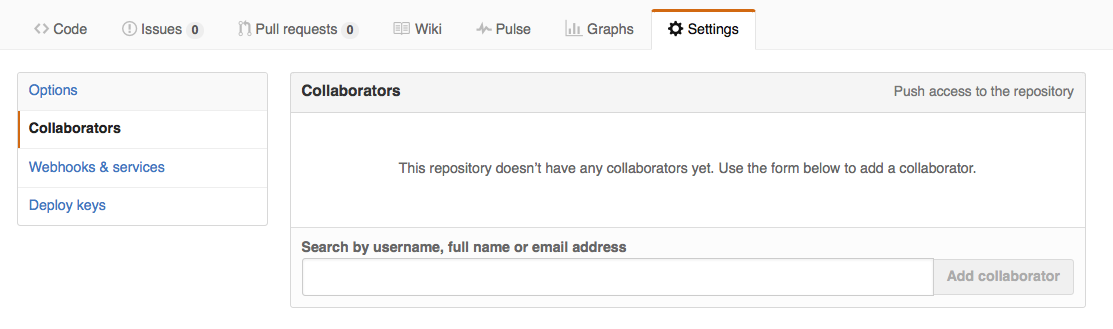
To accept access to the Owner’s repo, the Collaborator needs to go to https://github.com/notifications. Once there she can accept access to the Owner’s repo.
Next, the Collaborator needs to download a copy of the Owner’s repository to her
machine. This is called “cloning a repo”. To clone the Owner’s repo into
her Desktop folder, the Collaborator enters:
$ git clone https://github.com/ccline/cats-as-data.git ~/Desktop/ccline-cats-as-data
Replace ccline with the Owner’s username. Also note the username prefix on the directory name. This is done because
you already have your own project named cats-as-data in the Desktop folder.
The Collaborator can now make a change in her clone of the Owner’s repository, exactly the same way as we’ve been doing before. Please choose one of the tasks from the cleanup plan created in the Branching lesson.
$ cd ~/Desktop/ccline-planets
$ cat README.md
...
Cleanup plan:
- Get rid of all caps
- Standardize dates
- Standardize dimensions
Let’s create a branch to do our new work in. Give the branch a representative name for the work you’ll be doing.
$ git checkout -b standardize-dates
When you have made your changes, add and commit them.
$ git add cats-human-situations.csv
$ git commit -m "Standardized all dates"
[standardize-dates 0e61f99] standardized dates
1 file changed, 4 insertions(+)
create mode 100644 cats-human-situations.csv
Then push the change to the Owner’s repository on GitHub. Be sure to use the branch name you created.
$ git push origin standardize-dates
Counting objects: 4, done.
Delta compression using up to 4 threads.
Compressing objects: 100% (2/2), done.
Writing objects: 100% (3/3), 306 bytes, done.
Total 3 (delta 0), reused 0 (delta 0)
To https://github.com/ccline/planets.git
9272da5..29aba7c standardize-dates -> standardize-dates
Note that we didn’t have to create a remote called origin: Git uses this
name by default when we clone a repository. (This is why origin was a
sensible choice earlier when we were setting up remotes by hand.)
Now the Collaborator should open their browser to the Owner’s repository.
We’re going to create a pull request.
You should see a highlighted option noting the new branch and an option to Compare & pull request
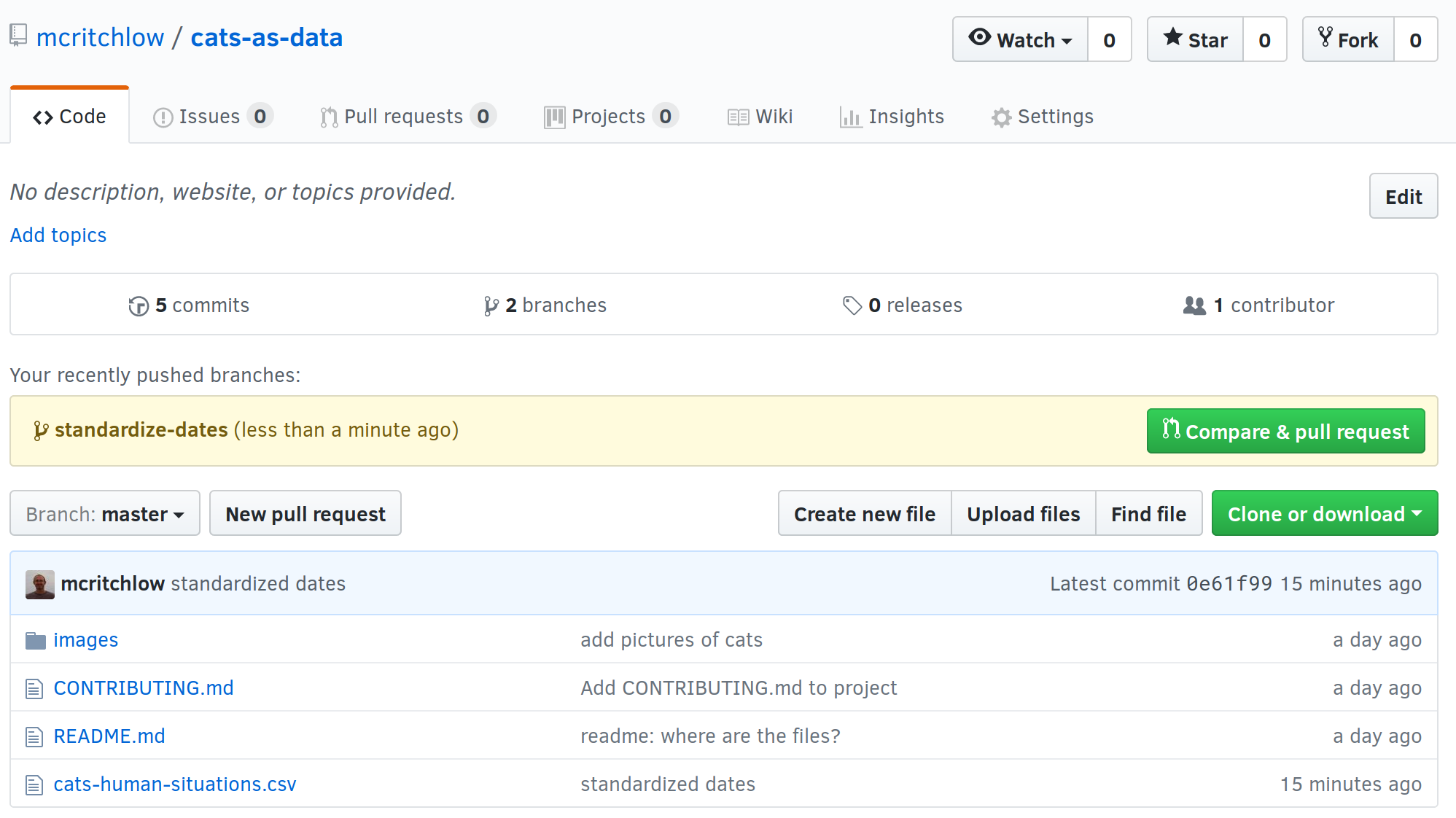
Here you can add additional information to your pull request such as reasoning behind your changes. When you are happy with the title and description, click on the button to Create pull request.
Notice that GitHub will automatically select the branch to merge your pull request into. This is usually master and
exactly what you want. However, you can change this to any existing branch in the repository.
The Collaborator’s pull request will allow the Owner to:
- review and accept the proposed changes
- perform a merge, just like we did in the Merging branches lesson
The Owner should now review the pull request and merge it.
We recommend using the Rebase and Merge option.
Congratulations, you just collaborated on GitHub!
The Owner can now download the Collaborator’s changes from GitHub:
$ git pull origin master
remote: Counting objects: 4, done.
remote: Compressing objects: 100% (2/2), done.
remote: Total 3 (delta 0), reused 3 (delta 0)
Unpacking objects: 100% (3/3), done.
From https://github.com/ccline/cats-as-data
* branch master -> FETCH_HEAD
Updating 9272da5..29aba7c
Fast-forward
cats-human-situations.csv | 1 +
1 file changed, 1 insertion(+)
create mode 100644 cats-human-situations.csv
Now the three repositories (Owner’s local, Collaborator’s local, and Owner’s on GitHub) are back in sync.
A Basic Collaborative Workflow
In practice, it is good to be sure that you have an updated version of the repository you are collaborating on, so you should
git pullbefore making our changes. The basic collaborative workflow would be:
- update your local repo with
git pull origin master,- create a branch for making your changes,
- make your changes and stage them with
git add,- commit your changes with
git commit -m, and- upload the changes to GitHub with
git push origin <branch>- create a pull request
It is better to make many commits with smaller changes rather than of one commit with massive changes: small commits are easier to read and review.
Switch Roles and Repeat
Time permitting, switch roles and repeat the whole process.
Comment Changes in GitHub
The Collaborator has some questions about one line change made by the Owner and has some suggestions to propose.
With GitHub, it is possible to comment the diff of a commit. Over the line of code to comment, a blue comment icon appears to open a comment window.
The Collaborator posts its comments and suggestions using GitHub interface.
Version History, Backup, and Version Control
Some backup software can keep a history of the versions of your files. They also allows you to recover specific versions. How is this functionality different from version control? What are some of the benefits of using version control, Git and GitHub?
Key Points
git clonecopies a remote repository to create a local repository with a remote calledoriginautomatically set up.